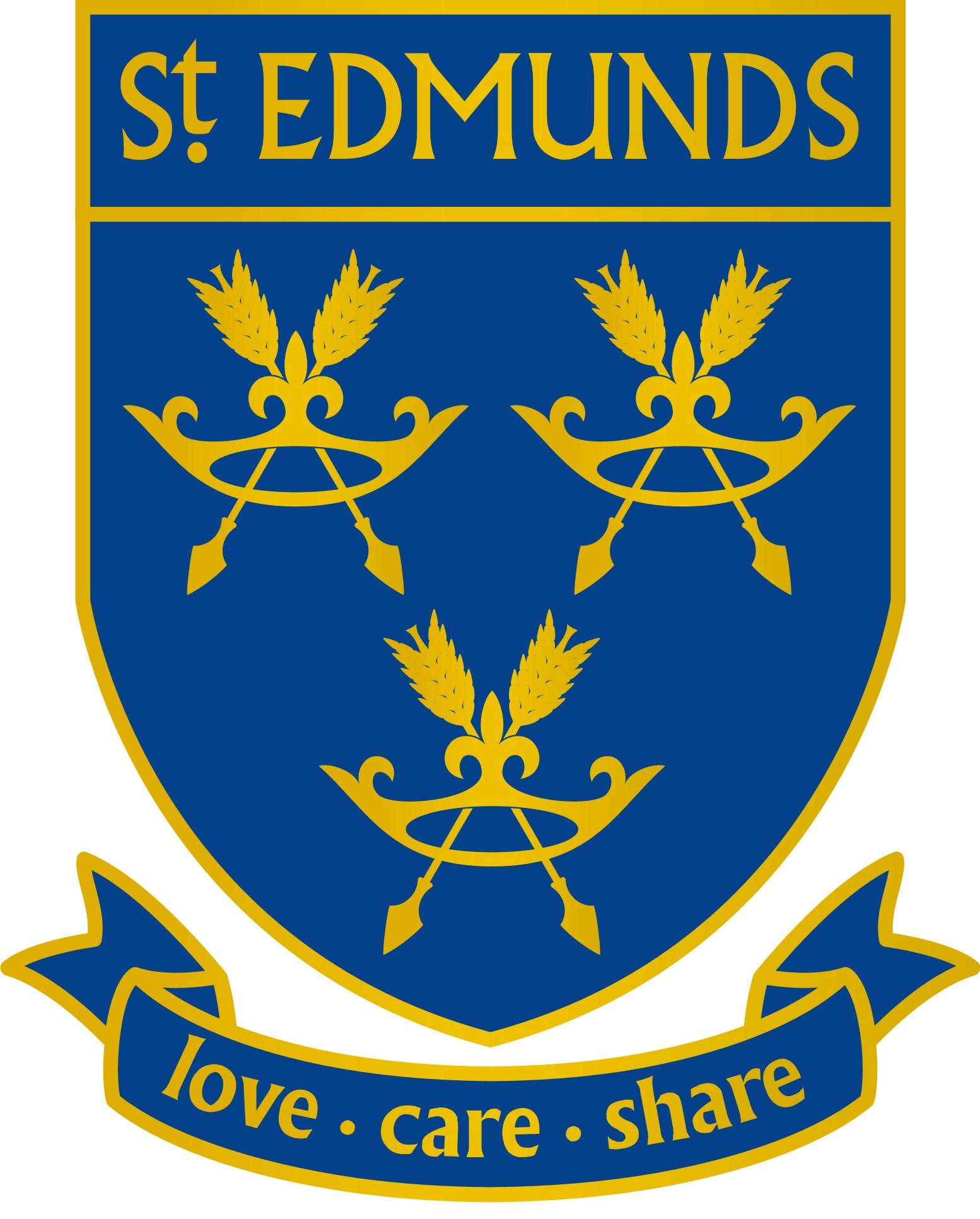Google Classroom
Tips for Parents and Students
What is Google Classroom?
Google Classroom is a free Google App that aims to simplify creating, distributing and assessing learning in a paperless way. Teachers can use Google Classroom to send announcements to entire classes, share resources, lesson notes, Power Points, diagrams, and home learning. Pupils can use it to access work covered in class in school, at home or on the go and complete home learning. Parents can use some of the features of Google Classroom to help engage with and support pupils in their home learning. It is a free resource that can be accessed from any device connected to the internet - laptops, desktop computers, chrome books, tablets or mobile phones.
What is G Suite for Education?
G Suite for Education is a set of Google apps: Docs, Sheets, Slides, Drive, Classroom, Calendar, and more designed with intelligent features that make work easier. It is a suite of tools that can help increase opportunities for critical thinking, communication, collaboration, and creativity, all while supporting the learning. Gmail will not be enabled for children at this time. G Suite for Education tools are: free, ad-free, reliable and secure. These tools are already used by millions of pupils in schools around the world. There is no cost to use this service, but the best thing is that these tools are relevant to pupils, easy to use, and open doors to many new ways to learn.
How do students access Google Classroom?
To access Classroom, go to https://classroom.google.com in the Chrome browser, then sign in with your G Suite account. You also may install the Google Classroom app on either Android or iOS (and iPadOS) devices.
Once they enter a classroom, students find three tabs at the top of the page.
- The Stream tab can be compared to an interactive workbook. It's an outline of the course and an announcement page with a full overview of homework, assignments, and any other posts the teacher adds.
- The Classwork tab stores all your child's assignments. Here, they'll see each assignment that's been added by their teacher. When they click on a task, they'll get the due date, details, resources needed, and status of the assignment. Students also can turn in their work here once it's completed. They can add files or create slideshows and images to be submitted.
- The People tab shows all the teachers and students in the classroom. It's also a place where students can communicate directly with one another or their teacher.
How do I find my grades?
Go to Classwork and choose View your work. Pull up the menu of options and choose Returned with grade. There you can see your marks and any comments the teacher has about your work.
How does my child find out about new stuff posted in Google Classroom?
Classroom doesn't alert you when an assignment is due; to keep track of deadlines, children need to check the class calendar.
Safety Features
Although many safety features have been enabled by our administrators, it is still the responsibility of parents to monitor what children are accessing online at home. We will continue to teach children the importance of being responsible digital citizens and accessing age appropriate material and we appreciate parents supporting this at home with their children.
How can I learn more about Google Classroom?
If you or your child needs technical help with Classroom, Google provides a detailed set of support pages that cover all aspects of the service. Google offers additional information via Twitter, Facebook, and the Google for Education blog. Next, if your questions remain unanswered, ask your student's teacher. At that point, if you still have challenges, contact the technology support team for your school. homelearning@st-edmunds.enfield.sch.uk